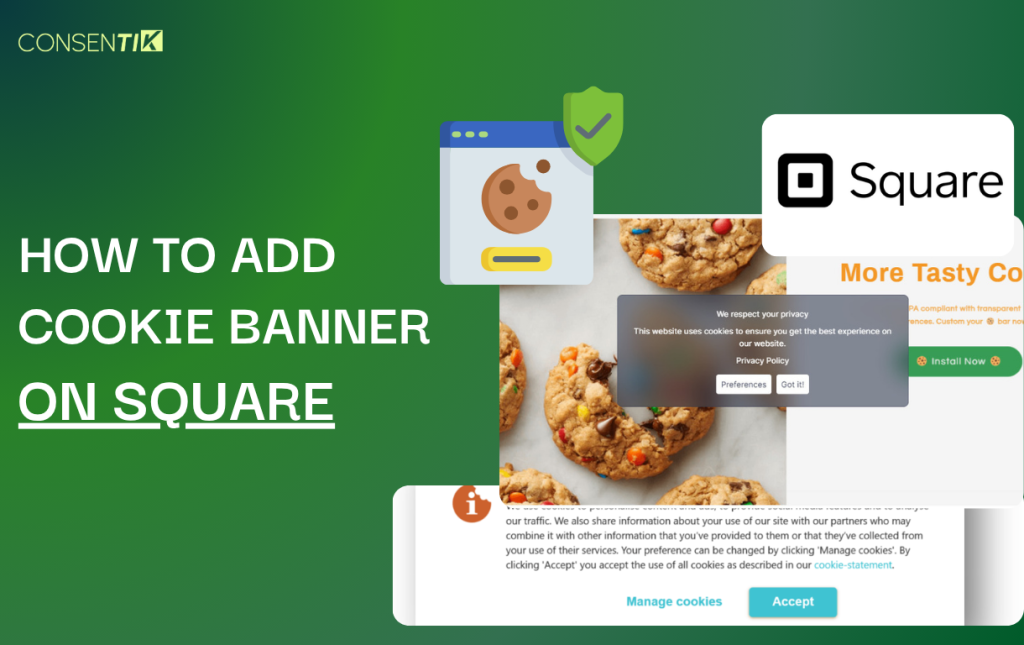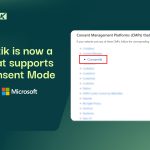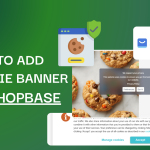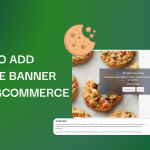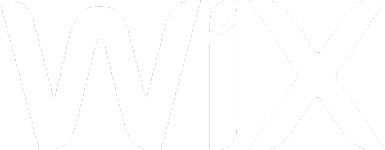Welcome! This guide will show you how to add a Cookie Banner to your Square website. Square provides powerful tools for businesses to easily create an online presence and sell their products. As you engage with customers online, building and maintaining their trust is essential. A key part of this is being transparent about data privacy and complying with regulations like GDPR. Implementing a cookie consent banner is a legal requirement in many regions, ensuring you inform visitors about cookie usage and obtain their consent. This guide simplifies the process, allowing you to quickly add a compliant banner to your Square site, manage user preferences, and uphold your commitment to customer privacy without needing to be a technical expert.
Step 1: Create and Configure Your Consentik Cookie Banner
Your first step is to create the banner in the Consentik dashboard and copy the installation code.
- To start, create an account at
https://cmp.consentik.com/admin/register. - After creating your account, you will need to set up a domain and complete the onboarding steps.
- During the onboarding process, you will be asked to:
- Select the cookie banner type: You can choose between Lite, Basic, and Advanced options.
- Select regulations: You can enable the banner for all countries or for specific regions
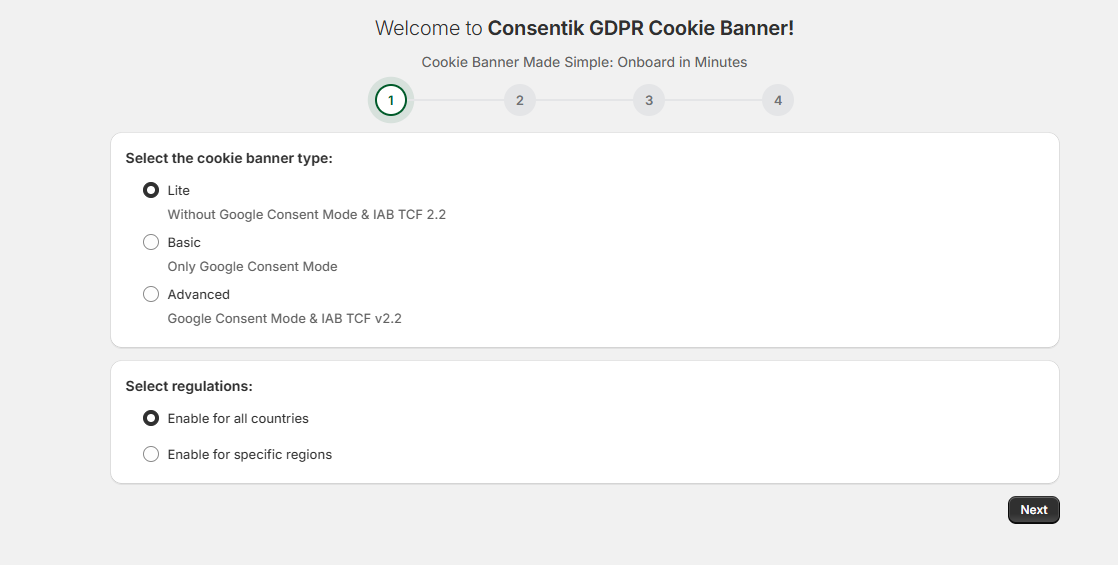
- Once you finish the configuration, the app will generate your installation code. Click the Copy button to copy this code.
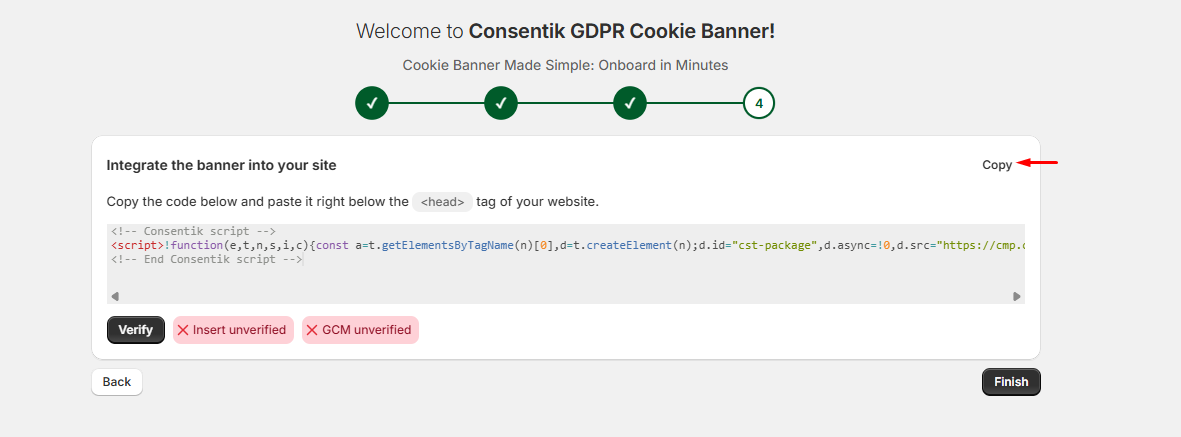
Step 2: Add the Cookie Banner Code to Your Square Website
With the code copied, you can now add it to your Square site.
- Sign in to your Square Dashboard and go to the Online section.
- Select Website and then navigate to Site preferences.
- Under the “Cookie Consent” section, select Set up cookie consent.
- From the options presented, choose Custom banner code and select Next.
- Add your cookie banner code by pasting it into the provided field. Select Save when you are finished.
Step 3: Verify Your Installation
After saving the code on your Square site, head back to the Consentik setup screen. Click the Verify button to confirm that the banner has been successfully installed on your website.