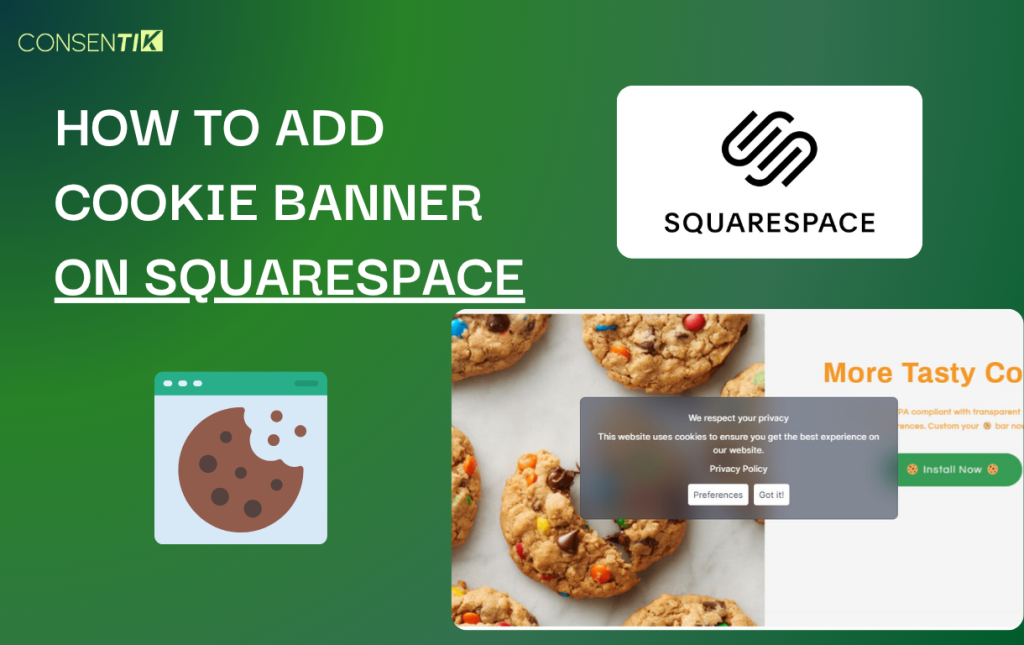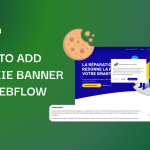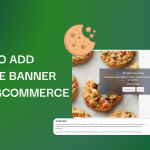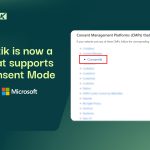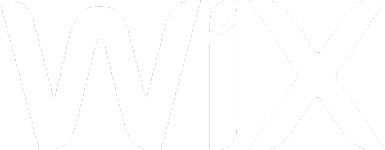This guide is for Squarespace users looking to add a cookie consent banner to their website. Squarespace is renowned for its stunning, design-forward templates and an intuitive, user-friendly interface, making it a top choice for creatives, entrepreneurs, and small businesses to build a beautiful online presence. As you share your portfolio, sell your products, or grow your brand, it’s crucial to build trust with your audience. A significant part of this involves respecting their privacy and complying with global data protection laws like GDPR. A cookie banner is not just a legal formality; it’s a statement of transparency. This guide will show you how to seamlessly integrate a compliant Consentik banner into your Squarespace site, ensuring you meet legal requirements without compromising your site’s aesthetic.
Step 1: Create and Configure Your Consentik Cookie Banner
First, you need to set up your banner in the Consentik platform and get your unique installation code.
- Create an account at
https://cmp.consentik.com/admin/register. - After creating your account, set up a domain and complete the onboarding steps.
- During the onboarding process, you will configure your banner by making the following selections:
- Select the cookie banner type: You can choose between Lite, Basic, and Advanced options.
- Select regulations: Choose to enable the banner for all countries or for specific regions.
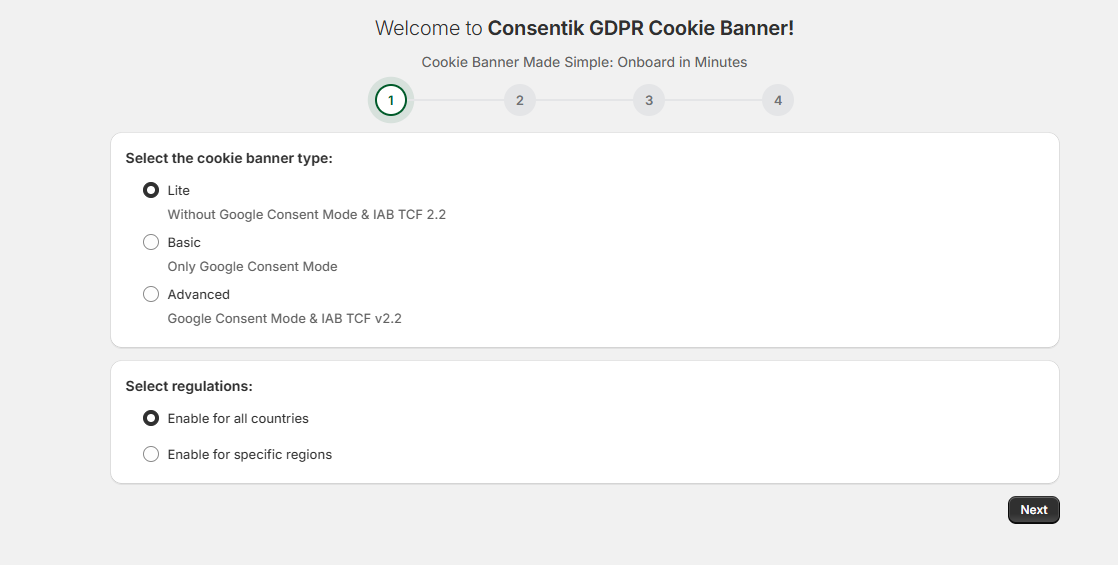
- Once you complete the onboarding steps, the app will generate your installation code. This code needs to be pasted into your website’s
{head}tag. Click the Copy button to copy the code to your clipboard.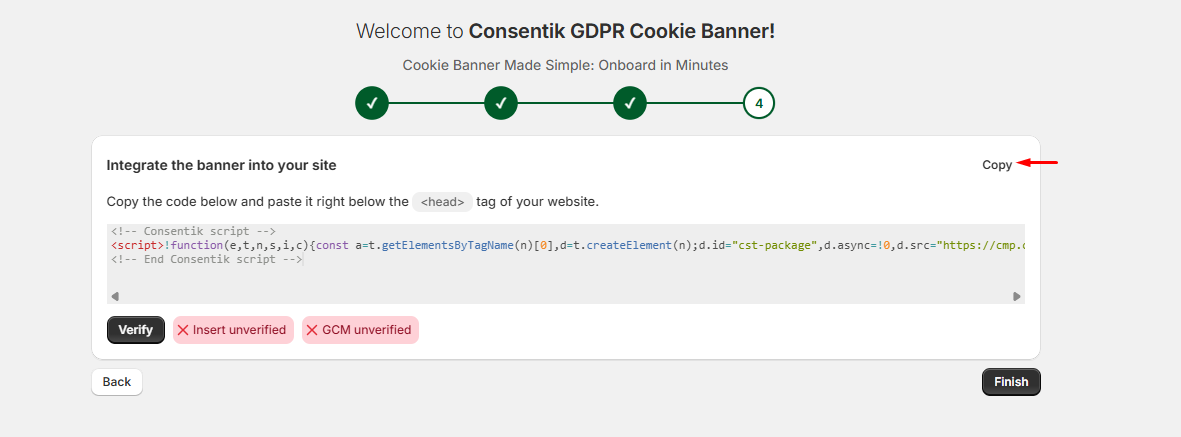
Step 2: Add the Cookie Banner Code to Your Squarespace Website
With the code copied, you can now integrate it into your Squarespace project.
- From your Squarespace dashboard, navigate to the Website section in the main menu.
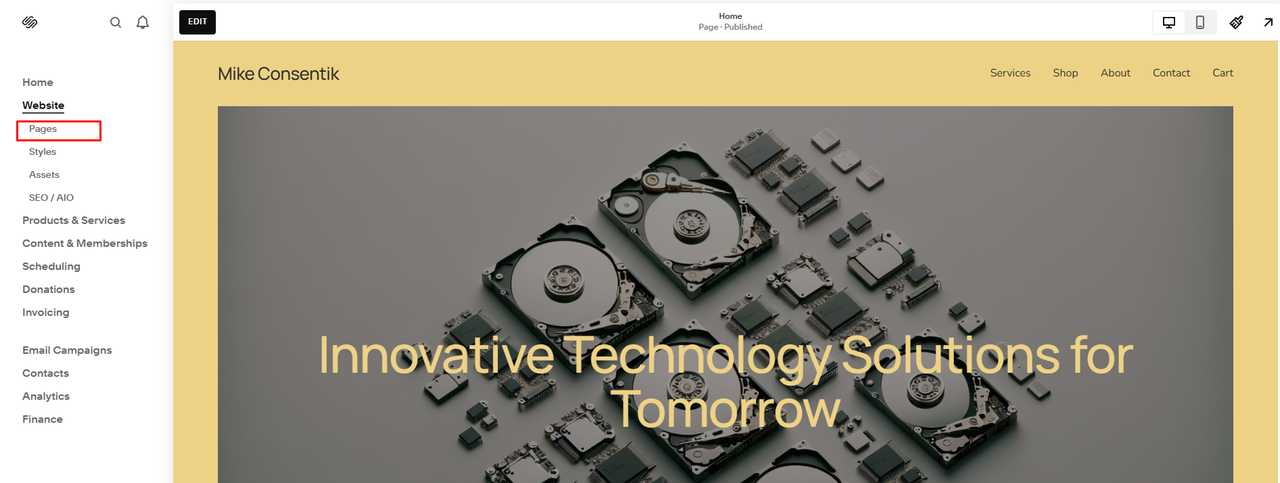
- In the website menu, find the Marketing Tools section. Under that, click on Custom Code, and then select Code Injection.
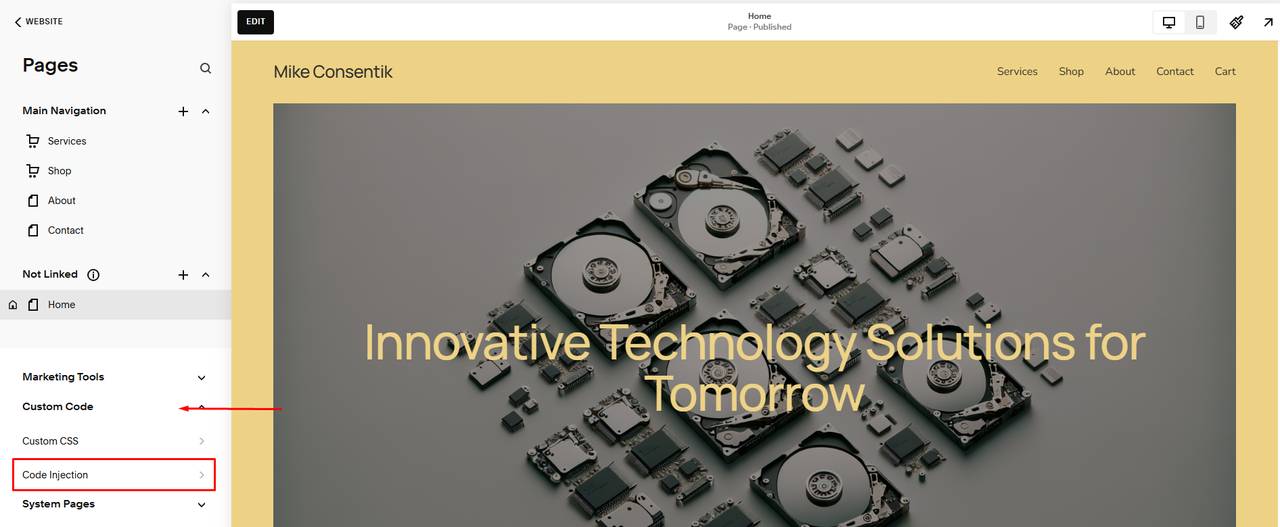
- A Code Injection window will appear.
- Paste the installation code you copied from Consentik into the HEADER text box.
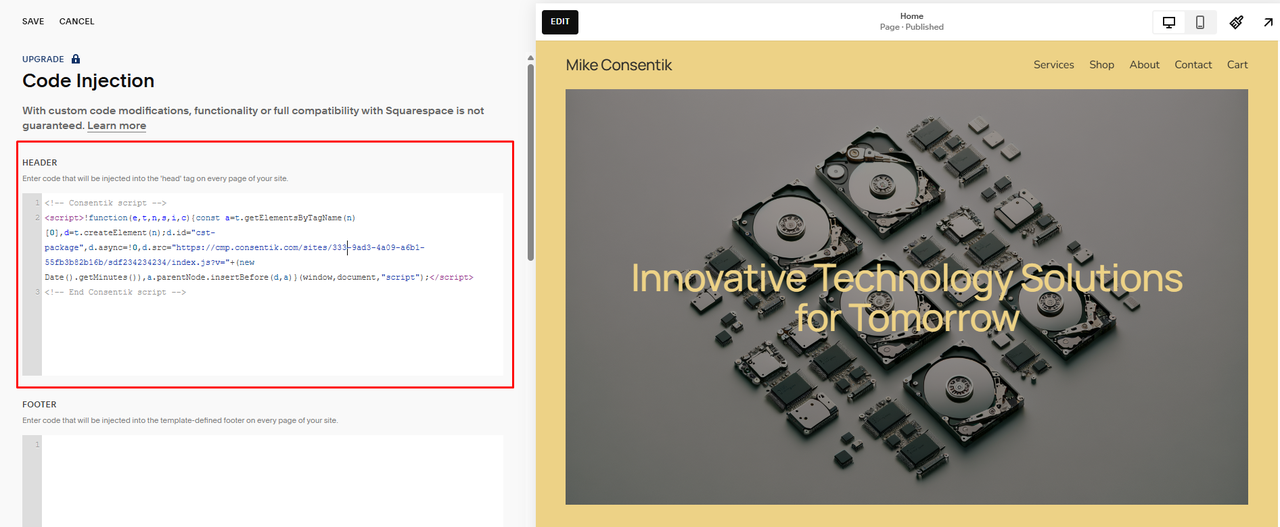
- Click SAVE in the top-left corner to apply the changes to your website.
Step 3: Verify Your Installation
After saving the code on your Squarespace site, head back to the Consentik setup screen. Click the Verify button to confirm that the banner has been successfully installed on your website.