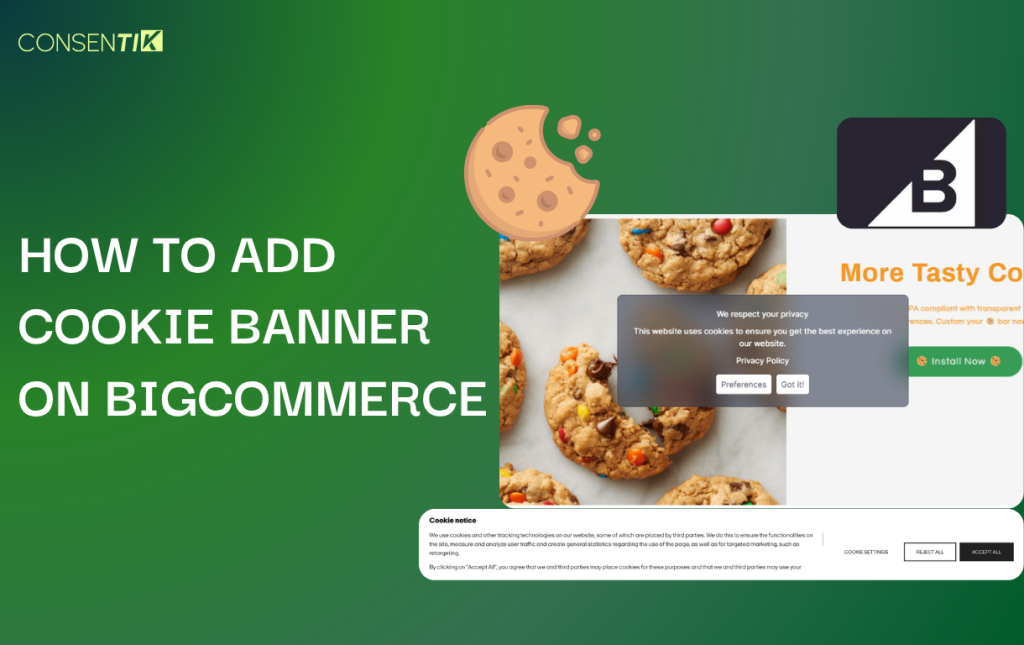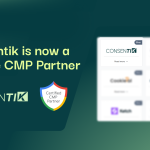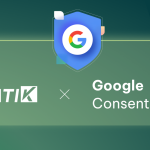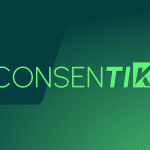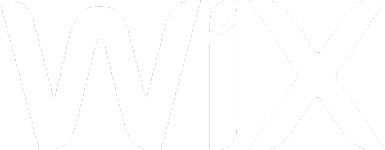Welcome! This guide provides step-by-step instructions for setting up a Consentik GDPR Cookie Banner on your BigCommerce website. By following these steps, you can quickly integrate a cookie consent banner into your online store.
Step 1: Create and Configure Your Consentik Cookie Banner
First, you need to create your banner in the Consentik dashboard and get the installation code.
- Begin by creating a free account at
https://cmp.consentik.com/admin/register. - After signing up, you will need to create a domain and complete the simple onboarding process.
- During the onboarding, you will customize the banner by:
- Selecting the cookie banner type: Options include Lite, Basic, or Advanced to suit your requirements for features like Google Consent Mode.
- Selecting regulations: You can choose to enable the banner for all countries or for specific regions.
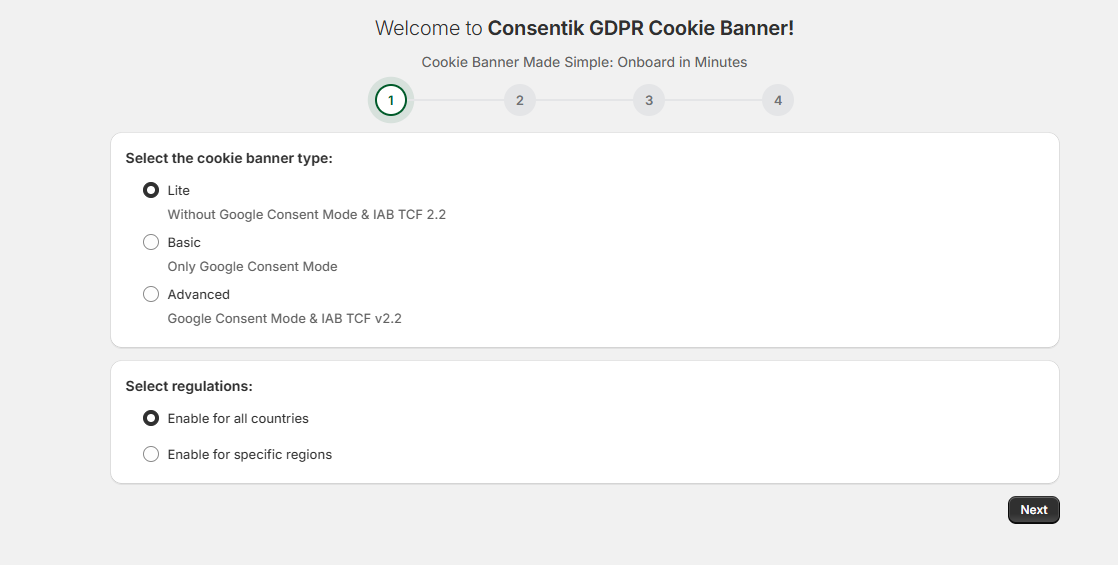
- After you finish the configuration steps, an installation code will be generated. This script needs to be placed in the
<head>tag of your website. Click the Copy button to copy the code snippet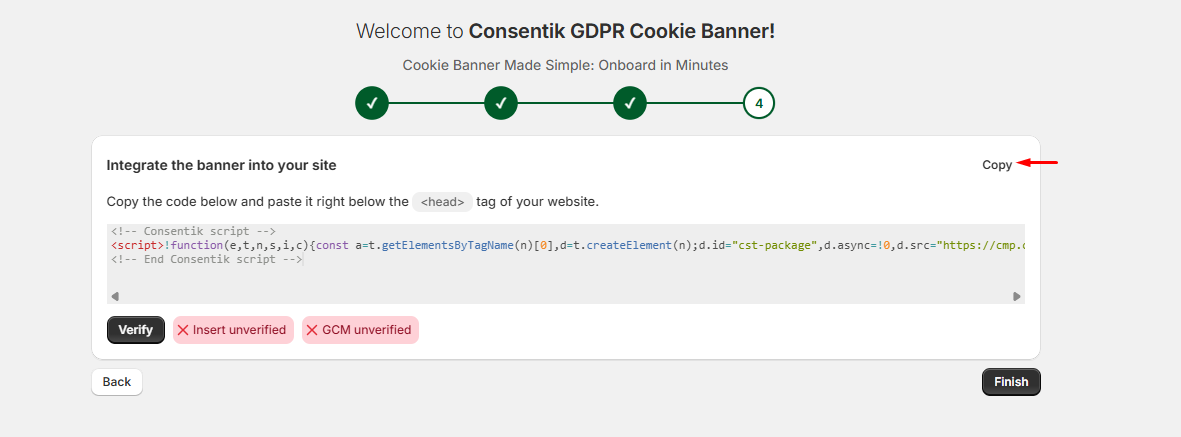
Step 2: Add the Cookie Banner Script to Your BigCommerce Store
Now you will add the code to your BigCommerce store using the Script Manager.
- Log in to your BigCommerce Store Admin.
- From the sidebar menu, navigate to Storefront, and then click on Script Manager.
- On the Script Manager page, click the Create a script button.

- You will now fill out the details for the new script:
- Script name: Give your script a descriptive name, such as “Consentik CMP”.
- Placement: Select Header.
- Location: Select All pages to ensure the banner appears on every page of your store.
- Script category: Choose Essential.
- Script type: Select the Script option and paste the installation code you copied from Consentik into the Script contents box.
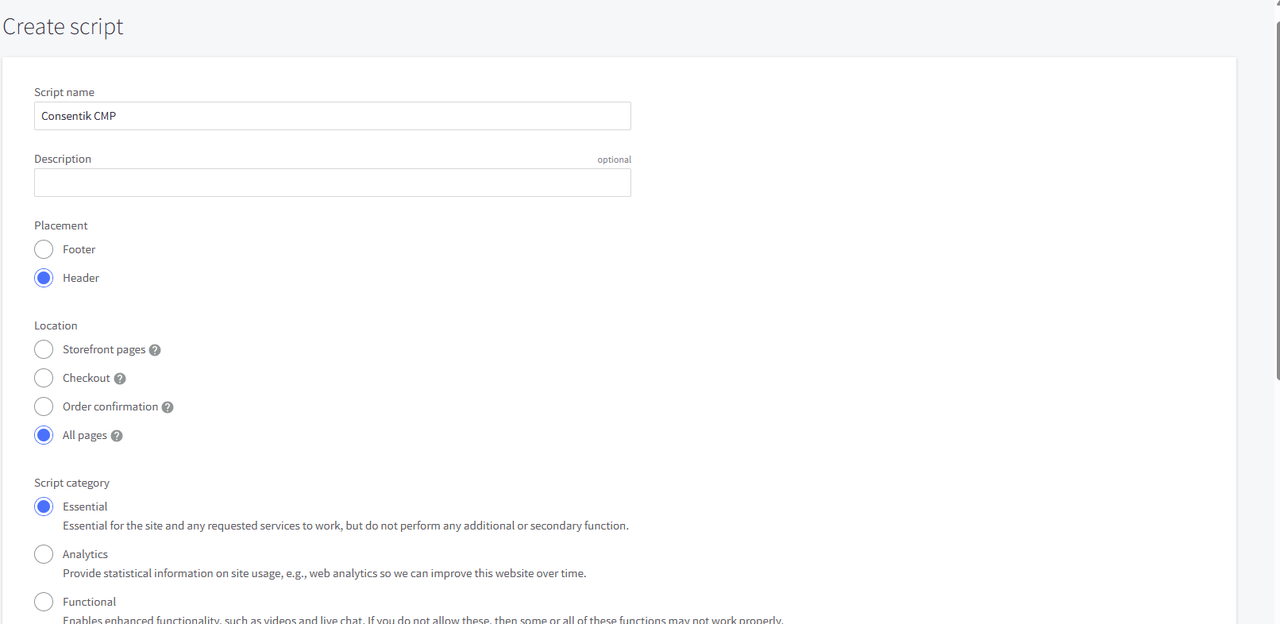
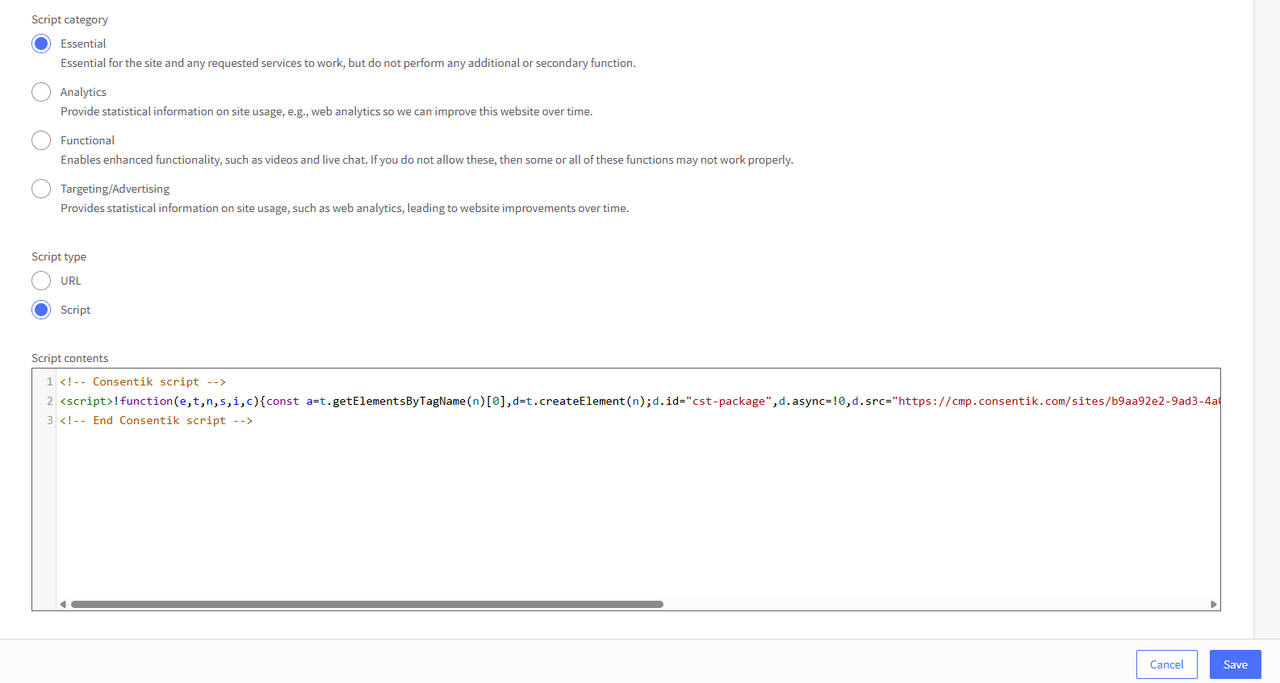
- Once all the details are filled in, click the Save button to add the script to your store.
Step 3: Verify Your Installation
After saving the script in BigCommerce, return to the Consentik setup page. Click the Verify button to confirm that the banner has been installed correctly on your site.