Have you noticed those little pop-ups that appear when you first visit a website, asking about cookies? They’re not just a courtesy—they’re often a legal requirement. Wix cookie banner is essential for letting website visitors know how you’re collecting their data and getting their permission, which keeps you on the right side of privacy laws.
If you run a Wix website, you’re in luck! Adding a cookie banner is pretty straightforward and doesn’t require any coding knowledge. In this article, we will walk you through 2 different ways to create a cookie banner on Wix, share some best practices, and help you troubleshoot common issues you might run into along the way.
Why Do You Need a Cookie Banner for Your Wix Site?
Cookie Information’s studies show that between 72.5% and 82% of visitors typically consent to cookies, with some countries seeing acceptance rates above 90%. These numbers show just how important it is to have a proper cookie banner, both to meet legal requirements and to respect your visitors’ privacy choices.
So, how does a Wix cookie banner work? Wix has built a cookie consent feature right into their platform. When enabled, it displays a banner to first-time visitors and blocks non-essential cookies until they give permission. Here’s how it works:
- Essential cookies (necessary for basic website function) load automatically
- Non-essential cookies (analytics, marketing, etc.) are blocked until consent is given
- Visitors can choose to accept all cookies or customize their preferences
The banner automatically manages many common scenarios, holding back scripts like Google Analytics or Facebook Pixel until the user clicks “Accept.” However, it’s worth noting that some third-party elements might still set cookies that Wix can’t control, especially if you’ve added custom code or external widgets.
How To Set Up a Cookie Banner on Wix?
When setting up a cookie banner on Wix, you have two main options: Wix’s built-in solution or a third-party app like Consentik. Here’s a quick comparison to help you decide:
| Features | Wix Built-in Banner | Consentik GDPR Cookie Banner |
|---|---|---|
| Setup Difficulty | Easy (built-in) | Easy-Medium (requires app installation) |
| Customization Flexibility | Good (basic customization) | Excellent (advanced customization) |
| GDPR/Privacy Compliance | Yes | Yes, plus additional compliance options |
| Consent Management | Basic | Advanced (persistent widget, integrations) |
| Decline Button | Optional | Optional and customizable |
| Branding & Visual Integration | Basic visual customization | Extensive templates, themes, colors, layouts, glass effect |
| Re-open Button Customization | Yes | Yes (text or icon) |
| Preferences Popup Options | Basic | Advanced (show cookie counts, pre-select categories, detailed cookie info) |
| Integration Capability | Limited | Advanced (Google Consent Mode V2, GPC signal) |
| Advanced Features | Limited | Regional banner targeting, delayed banner display, IAB TCF v2.2 compliance |
| Support | Wix Support | 24/7 dedicated support team |
| Consent Tracking and Logging | Yes | Enhanced consent tracking & export |
Let’s check out the detailed steps for each setup option!
Option 1: With Wix’s Built-in Cookie Banner
To display the cookie banner on your site, simply enable the Display Cookie Banner on Site toggle and save your changes. Once published, the banner will appear instantly with default settings, which you can customize anytime. Here is the step-by-step:
Step 1: Enable Banner:
Access Settings > Privacy & Cookies, and activate the cookie banner.
To ensure that your website informs visitors you’re using cookies and asks for their permission, this step is crucial. Also, it helps your website follow privacy laws like GDPR Compliance, making sure visitors are aware and have control over their data.
Step 2: Customize Appearance:
To customize your cookie banner:
- Go to Text & Display Settings and adjust the following:
- Change the Banner Color Theme (light or dark) or customize colors to match your site.
- Customize Button Style (square, round, or rounded corners).
- Adjust Font & Font Size for the text.
- Edit Button & Link Texts:
- Consent Button: Accepts the use of cookies.
- Settings Button: Opens cookie details.
- Privacy Policy Link: Directs visitors to your privacy policy page or external URL.
- Additional Customization Options:
- Add a ‘Decline All’ button to allow visitors to reject non-essential cookies, with customizable text.
- Enable a cookie settings widget on all pages, allowing visitors to update their preferences anytime. Customize the widget text and position.
- Edit the cookie explanation text in the provided text box (Restore Default Text option available).
Step 3: Policy Link
Ensure visitors understand how their data is collected and managed by linking the banner to your Wix privacy policy. You can:
- Link to a page on your site (select from the drop-down menu).
- Use an external URL (paste the link in the text box).
Step 4: Review Cookie Policy Requirements
Before finalizing, review the cookie policy and confirm compliance by selecting “I’ve read and understood the above.”
Some elements (e.g., Google Maps, Facebook Likes,…) require separate consent and won’t appear until visitors accept relevant cookies. These will initially be displayed as placeholders.
Step 5: Customize Advanced Settings
Modify cookie category descriptions to match your site’s needs:
- Click Advanced Options > Customize Cookie Categories Text.
- Edit:
- Save Button Text (logs visitor consent).
- Cookie Categories Explanation (except “Essential” cookies).
- Restore default text anytime if needed.
Step 6: Save and Publish
Once all settings are configured, click Save & Publish to activate the banner on your site. The banner will start collecting consent immediately.
💡 Tip: Use the Consent Log to view, manage, and export visitor consent records.
Option 2: With Third App Party – Consentik GDPR Cookie Banner
Consentik is an easy-to-use app to keep your website compliant with privacy rules (GDPR, CCPA/CPRA). It offers fully customizable cookie banners that match your brand’s look and feel, lets visitors manage their cookie choices, and includes a “Do Not Sell or Share My Data” option for additional privacy compliance. Ready to add a cookie banner? Here’s how to do it in just a few minutes:
Step 1: Login and Open Settings
- Log in to your Wix dashboard and select the site you want to work on.
- Click on Settings in the left-hand menu
Step 2: Install the Consentik GDPR Cookie Banner App
- Install the Consentik GDPR Cookie Banner app on the Wix App Market
- Then, find Consentik in the App section
Step 3: Customize Cookie Banner Layout
Go to Settings to customize the cookie banner layout from various options: Appearance, Content, Behavior, Advanced and Integrations. Here’s a concise summary of each section’s function:
- Appearance: Customize the visual style of your cookie banner, including templates, colors, button design, and typography, ensuring it aligns with your site’s branding.
- Content: Personalize the text and messaging on your banner, button labels, and privacy policy link, providing clear explanations about cookie usage.
- Behavior: Manage user interactions, such as enabling a persistent cookie settings widget and prominently displaying consent options like “Decline All,” which is crucial for GDPR compliance.
- Advanced: Access additional settings for enhanced cookie management, compliance features, and fine-tuned control of how cookies are handled on your website.
- Integrations: Connect your cookie banner with other services or tools to streamline cookie consent management and ensure seamless functionality across your site.
With the free version, you can set up a basic cookie banner like this. The great thing is that Consentik’s 24/7 support team is always available to help you design or customize the banner as you wish.
Step 4: Save and Publish
Once you’re satisfied with your Wix cookie banner settings, click “Save” to finalize your setup.
Looking at the two setup options, we can see that Consentik has some extra features that Wix doesn’t, such as:
- More appearance options: different themes, colors, layout, banner positions, and special glass effects.
- Re-open button customization: choose text or icon.
- Extra preference popup settings: show cookie counts, set default categories, and provide detailed cookie information.
- Google Consent Mode V2 and GPC integration.
- Advanced targeting features: show banners by region, and delay banner appearance.
- Compliance with IAB TCF v2.2 standards.
Best Practices Following Wix Cookie Policy
Getting your cookie policy right isn’t just about ticking boxes – it’s about building trust with your visitors while staying on the right side of privacy laws. Here’s how to nail your Wix cookie compliance:
Create a Proper Cookie Policy Page
Your cookie banner should link somewhere useful. Create a dedicated Cookie Policy page (or a section in your Privacy Policy) that spells out exactly what cookies you’re using. For each cookie, mention:
- What it’s called
- Why you’re using it
- How long it sticks around
Take IKEA as an example, they do a nice job with their cookie notice. They break down their cookie usage with simple bullet points that explain why they collect data. No fancy language or legal jargon – just plain English that anyone can follow. It’s refreshingly straightforward.
Whenever you add new features or tools to your site that use cookies, update this page. An outdated policy is almost as bad as having no policy at all.
Let People Change Their Minds
We all make decisions we later regret. So, make sure visitors can easily adjust their cookie preferences after their initial choice. Enable the cookie settings widget in your Wix cookie settings and position it somewhere obvious, like your footer. This simple addition shows you respect people’s right to control their data.
Keep Records (Yes, Really)
It might seem tedious, but maintaining records of visitor consent could save you headaches down the road. If you ever face questions about compliance, having these records on hand proves you’ve been doing things by the book. Wix makes this fairly painless with built-in consent logging features.
Be Upfront About Cookie Usage
Nobody likes surprises when it comes to data collection. Take time to explain what cookies you’re using and why you need them. Skip the legal jargon – your visitors aren’t lawyers (well, most of them anyway). Write like you’re explaining to a friend. Remember to include all these details in your Privacy or Cookie Policy page so people can find the information easily if they want to dig deeper.
Stay On Top Of Things
Cookie compliance isn’t a “set it and forget it” deal. Make a calendar reminder to check your site’s cookie usage every few months. New Wix apps or features might add cookies you don’t know about. Consider using a cookie scanning tool occasionally to catch anything you might have missed.
By following these guidelines, you’ll create a more transparent experience for your visitors while protecting yourself from potential compliance issues. And isn’t that what we all want – happy visitors and fewer legal worries?
Common Issues While Set Up Wix Cookie Banner
Here are solutions for common issues with Wix cookie banners:
“Why is my Wix cookie banner not showing up?”
This is one of the most frequent concerns, and there are a few possible reasons:
- You’ve already responded to it: The banner will not display to you if you’ve previously accepted or declined cookies. Try using an incognito/private browsing window to see it as a new visitor would.
- Domain issues: The banner only shows on a live site with a properly connected domain. If you just purchased a new domain or recently pointed DNS to Wix, wait until the domain is fully propagated.
- Publishing needed: Ensure you’ve published your site after enabling the banner. Changes won’t appear until published.
“I can’t see my cookie banner on Wix while editing”
This is actually expected behavior. Wix does not show the cookie banner in the Editor or even in the Preview mode—it only appears on the published site for actual visitors.
To test changes:
- Make your adjustments
- Publish the site
- Visit the live site (preferably in an incognito window)
- Check how the banner looks and functions
This workflow is a bit cumbersome if you’re making multiple tweaks, but it’s the only way to accurately test the banner.
“Content isn’t loading on my site”
If you notice that certain embedded elements (like Google Maps, YouTube videos, and social media widgets) aren’t showing up for users who haven’t accepted cookies, this is actually working as designed.
Wix’s cookie consent system blocks third-party content until the visitor consents to the relevant cookies. In place of the content, Wix may show a placeholder or message.
The solution is to:
- Inform your visitors that they need to accept cookies to view certain content
- Consider adding a note near affected elements explaining this requirement
- Be aware of which widgets are impacted so you can plan accordingly
“Why does my cookie banner on the editor look different from the live view?”
Sometimes the banner might overlap with other elements on your page, especially if you have floating elements like chat widgets or sticky headers.
Wix doesn’t provide granular control over the banner’s position beyond choosing top or bottom placement. If you’re experiencing conflicts:
- Try switching the position (if it’s at the bottom, move it to the top, or vice versa)
- Adjust the design of conflicting elements to avoid overlap
- Consider if the conflicting element is necessary or could be positioned differently
Wix Cookie Banner FAQs
Does Wix have a cookie policy?
Wix doesn’t provide a default cookie policy, but it offers tools to help you create a comprehensive Privacy Policy, which should include details about how your website uses cookies. You should clearly outline what cookies you use, their purpose, and how visitors can manage them to meet regulations like GDPR and CCPA.
How do I enable cookies on Wix?
Cookies on Wix are enabled by default for essential site functions (like security and navigation). However, non-essential cookies (like analytics or advertising cookies) require visitor consent. You can obtain this consent by adding a cookie banner from your Wix settings, allowing visitors to accept or decline the use of these additional cookies.
Wrapping Up
Adding a cookie banner to your Wix site isn’t just about checking a legal box—it’s about respecting your visitors’ privacy and being transparent about how you use their data. With Wix’s built-in tools, you can create a compliant, customized banner in minutes without any coding.
Remember that compliance is an ongoing process. Keep your banner and policies updated as regulations evolve and as you add new features to your site. A well-designed cookie consent system enhances user trust and demonstrates your commitment to privacy.
So go ahead and implement your Wix cookie banner today—your users will thank you for it.
Read More: GDPR Wix: How to Make Your Wix Website GDPR Compliant
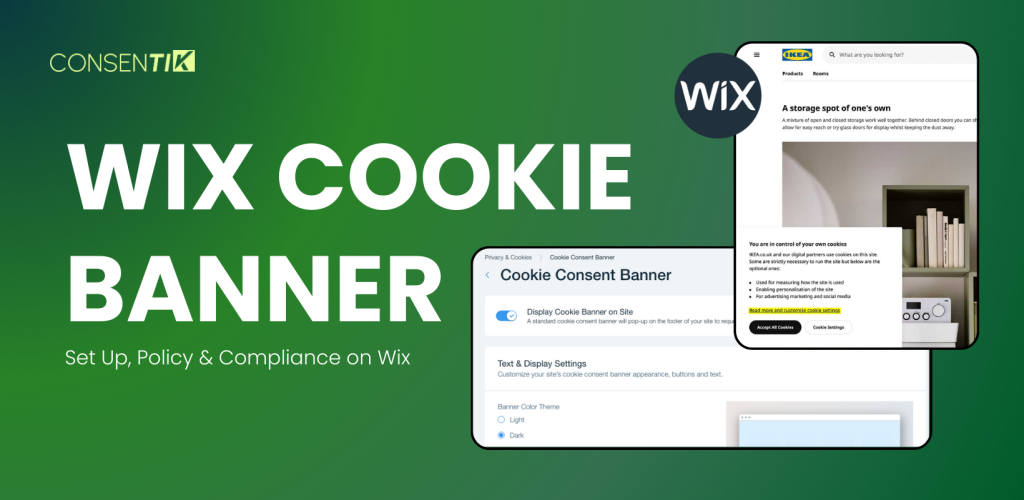
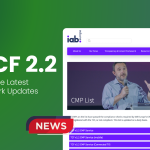
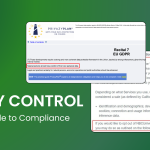






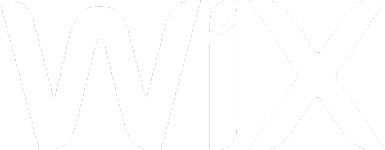
Paul Schiller
Are Consentik cookie banners branded or non-branded?
Tristan
Thanks for your question! 🙌 Consentik cookie banners are branded and can be set seamlessly to match your store’s look and feel. And if you need any help customizing them, our customer support team is available 24/7 to assist you.