Did you know that 85% of websites use cookies, but only 23% of business owners actually know what cookies their sites are storing? If you’re running a website and can’t view cookies in Chrome browser, you’re flying blind. With GDPR fines reaching €746 million in 2022 alone, understanding your site’s cookies isn’t just smart—it’s essential. This guide will show you exactly how to check what’s hiding behind the scenes on your website.
Free cookie checker for your website
Scan, analyze, and update your site’s cookies in minutes
How to View Cookies in Chrome Browser?
Chrome makes it pretty easy to peek behind the curtain and see what cookies are hanging around. There are two main ways to do this, but we’ll start with the most detailed method.
Method 1: Using Chrome Developer Tools
This is the best way to get all the juicy details about your cookies. Here’s a step-by-step guide on how to view cookies stored by websites in Google Chrome using Developer Tools:
- Open Google Chrome: Launch Google Chrome and go to the webpage for which you want to view cookies.
- Open Developer Tools:
- Right-click anywhere on the page and select Inspect from the context menu.
- Alternatively, you can use the shortcut Ctrl + Shift + I (Windows) or Command + Option + I (Mac) to open the Developer Tools.
- Right-click anywhere on the page and select Inspect from the context menu.
- Navigate to the ‘Application’ Tab:
- In the Developer Tools panel, click on the Application tab located at the top of the panel. If you don’t see the Application tab, click on the >> icon to reveal more options, and then select Application.
- In the Developer Tools panel, click on the Application tab located at the top of the panel. If you don’t see the Application tab, click on the >> icon to reveal more options, and then select Application.
- Expand the ‘Cookies’ Section:
- On the left sidebar, under Storage, find the Cookies section.
- Click the dropdown arrow (▸) next to Cookies to expand it.
- On the left sidebar, under Storage, find the Cookies section.
- Select the Website’s Domain:
- After expanding the Cookies section, you will see a list of all the domains that have set cookies for the current page.
- Click on the domain of your website to view the cookies stored by that domain.
- View the Cookies:
- Once you select your website’s domain, the cookies will be listed in the main panel.
- You will see detailed information for each cookie, including:
- Name: The identifier of the cookie (e.g., session_id).
- Value: The actual content stored in the cookie (e.g., a unique session ID).
- Domain: The domain that set the cookie (e.g., example.com).
- Path: The URL path where the cookie is valid.
- Expires/Max-Age: When the cookie will expire.
- Size: The size of the cookie in bytes.
- HttpOnly: Indicates if the cookie can only be accessed by the server.
- Secure: Indicates if the cookie can only be sent over secure HTTPS connections.
- SameSite: Describes how cookies are handled with cross-site requests (Strict, Lax, or None).
- Optional: Edit or Delete Cookies:
- To delete a cookie, right-click on the cookie and select Delete.
- To edit a cookie, double-click on the value field and change the cookie’s content. You can also change the expiration date.
- Close Developer Tools:
- Once you’re done inspecting the cookies, you can close the Developer Tools panel by clicking the X icon at the top-right corner or using the same shortcut (Ctrl + Shift + I or Command + Option + I).
Method 2: Quick Check via Address Bar
Want a faster way? Click the setting icon next to your website’s URL in the address bar, then click Cookies and site data. This shows you a simplified view of what cookies are active on the current page. It’s not as detailed, but it’s perfect for a quick peek.
How To Use Firefox View Cookies?
Firefox works similarly to Chrome, but the layout is slightly different.
- Step 1: Open Your Site
- Load your website in Firefox.
- Step 2: Open Developer Tools
- Right-click and choose Inspect or press F12.
- Step 3: Go to Storage
- Click the Storage tab at the top. If you don’t see it, look for the >> menu.
- Step 4: Expand Cookies
- In the left sidebar, click the arrow next to Cookies.
- Step 5: Select Your Domain
- Click on your website’s domain to see all its cookies.
- Step 6: Review the Information
- Firefox shows similar details to Chrome – name, value, domain, expiration, and security settings. You can edit or delete cookies here too if you need to test something.
Pro Tip: Firefox blocks many tracking cookies by default, so you might see fewer third-party cookies compared to Chrome. That’s Firefox’s Enhanced Tracking Protection doing its job.
How to Check Cookies in Safari?
Safari requires an extra step since its developer tools are hidden by default.
Step 1: Enable Developer Tools
Go to Safari > Preferences > Advanced and check “Show Develop menu in menu bar.”
Step 2: Open Web Inspector
Right-click on your page and choose Inspect Element, or go to Develop > Show Web Inspector.
Step 3: Find Storage
Click the Storage tab (it might look like a database icon).
Step 4: View Cookies
Click Cookies in the left panel, then select your domain.
Step 5: Check the Details
Safari shows the same cookie information as other browsers. You can delete cookies here for testing purposes.
How to Check Cookies on iPhone
Safari is the default web browser on iPhones. To check cookies stored on iPhone, here’s a step-by-step guide:
- Open Settings on your iPhone.
- Scroll down and tap on Safari to open Safari settings.
- In the Safari settings, scroll to the bottom and tap on Advanced.
- Under the Advanced section, tap on Website Data.
- You will now see a list of all the data stored by websites in Safari, including cookies. This will show both cookies and other website data for sites you’ve visited.
From here, you can view the stored cookies. If you want to remove them, you can tap Remove All Website Data at the bottom of the screen, or tap Edit and remove specific cookies.
Viewing Cookies Isn’t Enough…
Running an online store means dealing with privacy laws like GDPR, CCPA, and LGPD. Sounds complicated? Consentik’s GDPR Cookies Banner makes it simple. If you’re using Shopify, Wix, or Shopline, this app manages cookie consent for you, keeping your business compliant and your customers happy.
Consentik takes care of the legal stuff automatically. It blocks cookies until users say yes, keeps records of consent, and works with major tracking tools like Google Consent Mode V2 and Microsoft UET. You get peace of mind knowing your store follows the rules. Here are what Consentik can help:
- Speaks Many Languages: Your banner can appear in English, French, Spanish, German, Portuguese, and more. Perfect for reaching customers worldwide.
- Smart Cookie Blocking: The app automatically stops third-party cookies until visitors give permission. No more worrying about accidentally breaking GDPR rules.
- Works with Google Analytics: Full integration with Google Consent Mode V2 means your tracking only starts after users agree. Your data stays clean and compliant.
- Looks Great, Works Better: Customize your banner to match your brand. Choose layouts that look professional without annoying your shoppers.
- Location-Smart Display: Show the banner only to visitors from regions where it’s legally required. Why bother customers who don’t need to see it?
- Detailed Reports: Track who consents to what and when. Perfect for proving compliance if anyone asks.
Also, with a simple pricing that makes sense. You can start for free with:
- Unlimited banner displays
- Custom banner design
- Automatic cookie detection
- Location targeting
- CCPA opt-out features
Then, the pricing plan starts at $6.99/month. With a 4.9/5 rating from 280+ reviews, Consentik hits the sweet spot. Ready to stay compliant?
Try Consentik free and stop worrying about headaches related to privacy law. Your customers will trust you more, and you’ll sleep better knowing your Shopify store follows all the rules.
View Cookies in Chrome Browser FAQs
How can I view cookies in my Chrome browser?
To view cookies, right-click on a page, select Inspect, go to the Application tab, and under Cookies, select the website you want to view cookies for.
Can I delete cookies in Chrome from the Developer Tools?
Yes, you can delete cookies by going to the Application tab in Developer Tools, selecting Cookies, and right-clicking to delete individual cookies or clear them all.
Why should I view cookies in my Chrome browser?
Viewing cookies helps you check what data is being stored, troubleshoot website behavior, and manage privacy settings.
How to extract cookies from Chrome?
To extract cookies, open Chrome, right-click on the page, select Inspect, go to the Application tab, and under Cookies, select the website to view and export the cookies.
How do I clear cookies in Chrome F12?
Press F12 to open Developer Tools, go to the Application tab, select Cookies, right-click on the website cookies, and choose Clear to delete them.
How to open cookies settings?
To open cookie settings, click on the three-dot menu in Chrome, go to Settings > Privacy and Security > Cookies and other site data to adjust your cookie preferences.
Final Words
Congratulations! You’ve just learned a skill that puts you ahead of 70% of website owners. Knowing how to view cookies in Chrome browser transforms you from a passive site owner into an informed digital professional. Whether you’re troubleshooting problems, ensuring compliance, or simply staying informed, you’re now equipped with the knowledge to handle whatever cookie challenges come your way. Go forth and inspect with confidence!

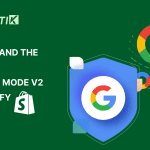
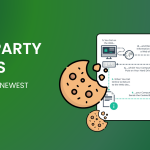
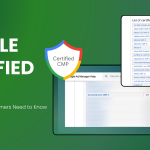





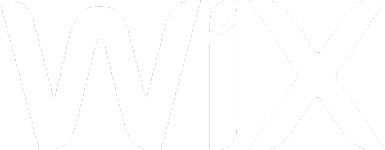
izmir haberler
Good post! We will be linking to this particularly great post on our site. Keep up the great writing