Setting up the Consentik GDPR CMP with Google Tag Manager is essential for compliance and tracking. Follow these steps for a smooth setup:
Ensure Consent Overview is Enabled in Google Tag Manager Workspace
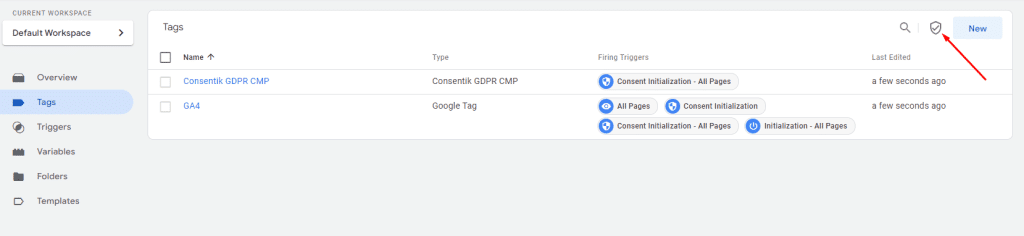
Enable Consent Overview
Access the Admin Tab:
- Go to the Admin section.
- Select Container Settings.
- Under Additional Settings, check ‘Enable consent overview’.
- Click Save in the upper right corner.
Add Consentik GDPR CMP from the Community Template Gallery
- Use the direct link to the Consentik GDPR CMP template to simplify the integration process.
Configure Consentik GDPR CMP Settings
- Navigate to Workspace:
- Go to Workspace > Tags, and select ‘Consentik’.
- Click the Edit icon in the Tag Configuration box.
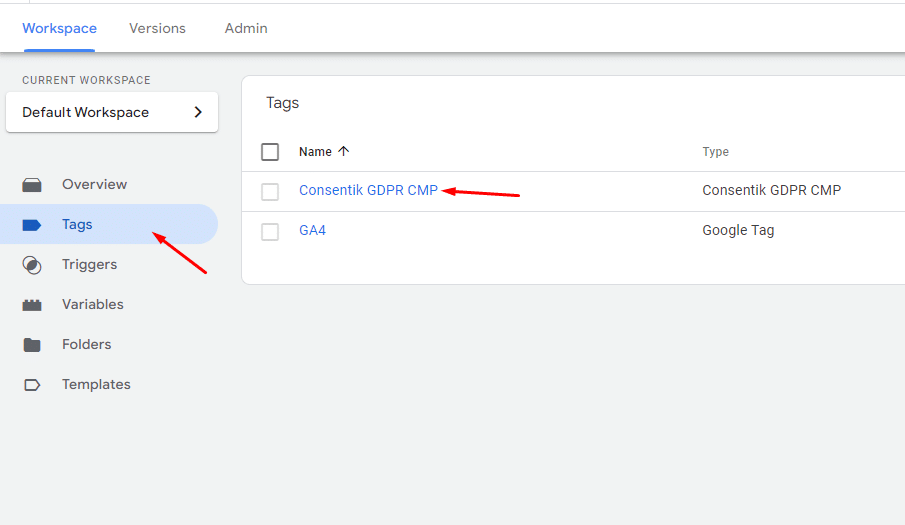
2. Select regions
- Enter specific regions, separated by commas. Region codes follow ISO 3166-2. (For example: ES, DE, RO)
- Leave it empty if apply consent for all countries
3. Set Default Consent States:
- Analytics and Statistics: Denied
- Marketing and Retargeting: Denied
- Functional Cookies: Denied
- Update delay: 500 milliseconds
4. Save the Changes.
Set Additional Consent to None
- Edit Tag Configuration:
- Under Workspace > Tags, click ‘Consentik’.
- Click the Edit icon.
- Adjust Advanced Settings:
- Go to Consent Settings.
- Select ‘No additional consent required’.
- Save your changes.
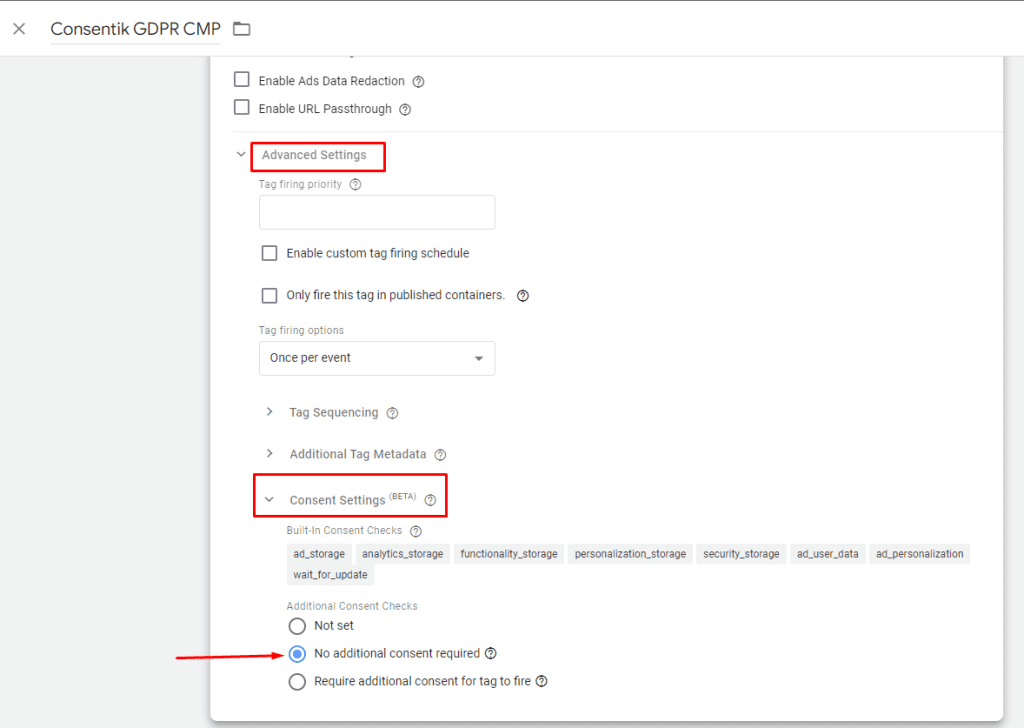
For further assistance, contact us at [email protected]m or use our live chat feature.
Updated on: 07/05/2025






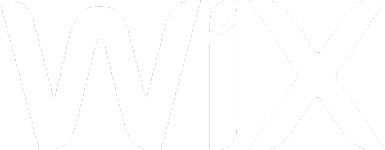
Alex Nguyen
Great guidline